Three Ways Revit Is Easier Than AutoCAD
Revit Is Easier
Should you create your building project details in AutoCAD or Revit? If you’re already an AutoCAD user, you should go with what you know. Before you get started, though, consider these three ways detailing in Revit could make things easier for you. Once you have considered the 3 ways, contact John Massengill from Building Envelope Associates, he’ll help get you started.



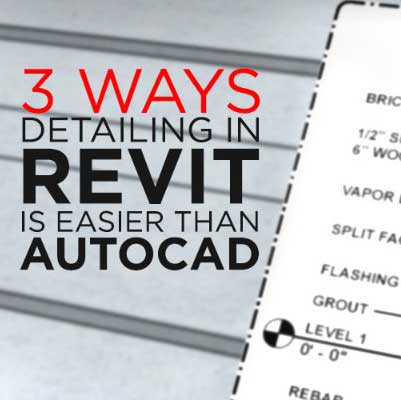 Setting Line Weights
Setting Line Weights
AutoCAD gives you a meticulous amount of control. Setting multiple layers, adjust color, line type, line weight, all within each layer. On the other hand, Revit offers a streamlined approach to setting line weights. You can adjust the cut or projection line weights of any object via the Manage tab and Object Styles dialog to set projection.
Adding Structural Details
When adding structural details in AutoCAD, unless you have the time or a team to focus on creating the detail elements, it can be very time-consuming. Revit, however, comes with plenty of components for your detail drawings in a Detail family folder available for you in 3D view as well as a side view. There’s no need to spend any time drawing and saving these elements manually.
Connections & Finishing Details
Similar to placing structural details, you can also load and place connections and finishing details with ease by just clicking the detail you want and dragging it into place. In AutoCAD, you’re faced with having to draft a connection detail. Dragging an element into place as opposed to having to draw, copy and paste it several times, is a much more efficient approach.
There are three reasons to look forward to the process in Revit. Take advantage of these features and look for ways to enhance the comprehension of your detail drawings and minimize how often you manually create structural and finishing details.

